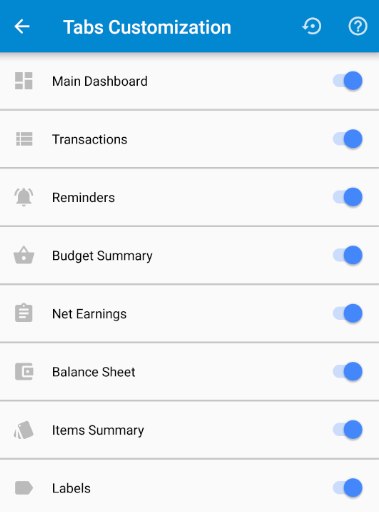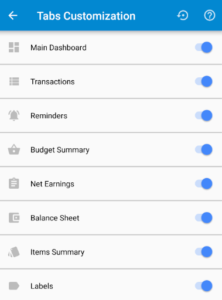Tabs Customization
Use the Tabs Customization setup screen to configure your sliding tabs. In this setting, you can reorder the tabs by dragging the tabs to their desired position. You can also hide any tabs you want by turning off the tab switch.
Tabs Reset
Use this toolbar button to quickly reset the tabs to it’s default setup.
Sliding Tabs
Tabs Overview
The Sliding Tabs is the main navigational area of Bluecoins. Here, you will be presented with various tabs- namely the Main Dashboard, Transactions, Reminders, Budget Summary, Categories and Accounts (or Balance Sheet). This tabs can be configured or re-ordered under Settings (see Tabs Customization). The section below further explains what this tabs are.

Main Dashboard
The Main Dashboard tab displays the different finance cards in a vertical scroll-able list. This is the starting screen when you launch the Bluecoins app. To learn more about the Main Dashboard, go to the following link below:
https://www.bluecoinsapp.com/main-dashboard/
Transactions
The Transactions tab displays a scroll-able list of all of your transactions. Clicking on any one item will open the transaction for editing. Long pressing any transaction will open the action mode toolbar. In this mode, you can select or multi-select items for deleting, adding labels, copying and pasting.

Reminders
The Reminders tab displays a scroll-able list of all of your reminders. Clicking on any one item will open the reminder for editing. Long pressing any reminder will open the action mode toolbar. In this mode, you can select or multi-select items for deleting.
Budget Summary
The Budget Summary tab displays a scroll-able list of your category expense and income compared to their budget settings. To read more about Budgets, see the link below:
Link: Budgets
Net Earnings
The Net Earnings tab displays a scroll-able list of your categorized expense, income and net earnings (or losses) on a selected period (this month, this quarter, this week, etc) compared to this previous period (last month, last quarter, last week, etc…)
Balance Sheet
The Accounts or Balance Sheet tab displays a scroll-able list of your account balances as of today and compared to a previous point in time (end of last month, same time last month, end of last year, etc…)
Link: Balance Sheet
Items Summary
The Items Summary tab displays a scroll-able list of your spending and income organized by title (or payees, item name, or whatever you put in the title input field based on a selected period (this month, this quarter, this week, etc) compared to this previous period (last month, last quarter, last week, etc…)
Labels Summary
The Labels Summary tab displays a scroll-able list of your transactions organized by labels. Click on a label to display all transactions belong to that label. Like all other tab reports, this list supports advance filtering by accounts, categories and time frame.