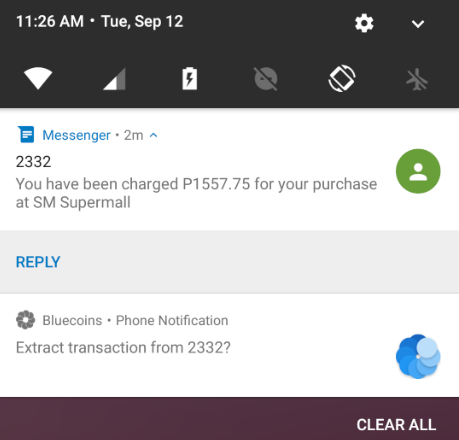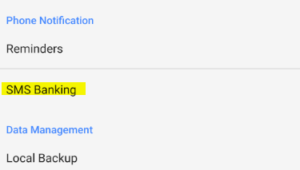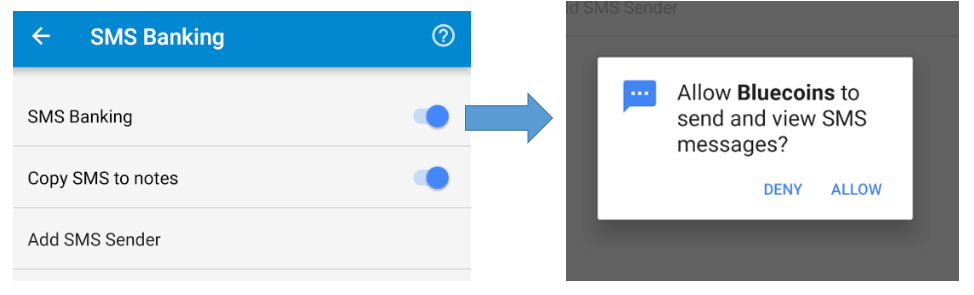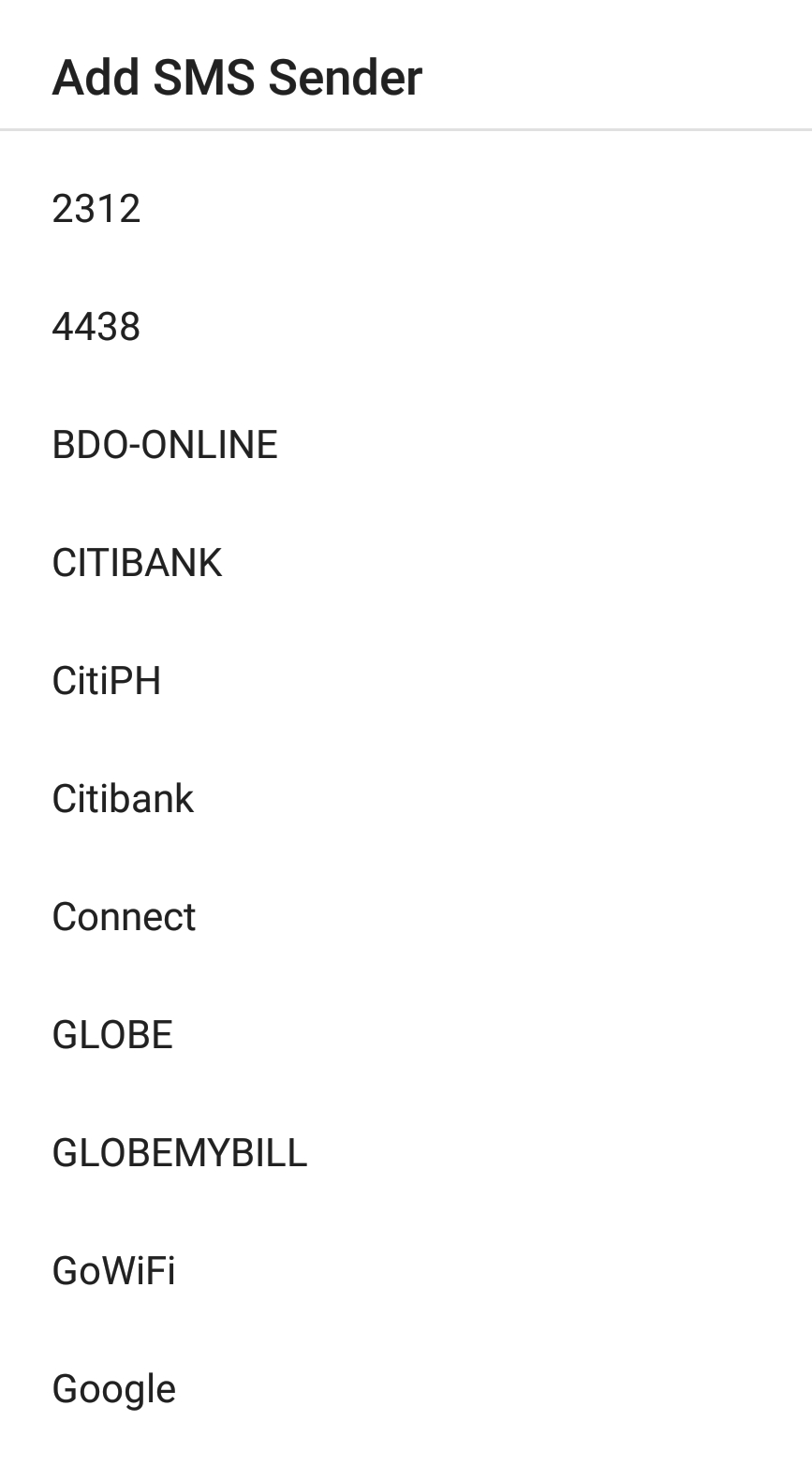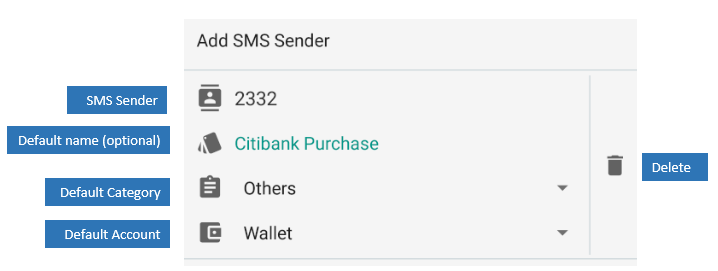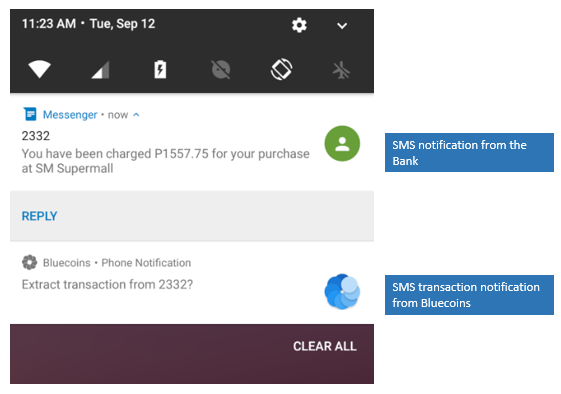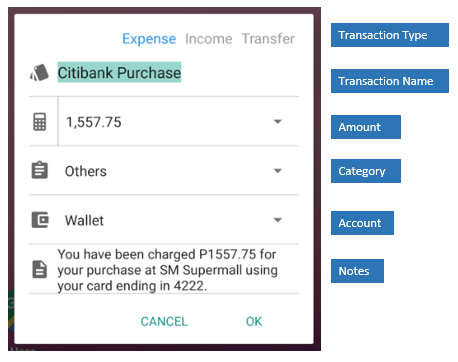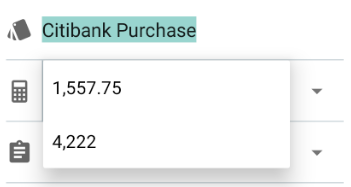Important: This Feature has now been replaced by Banking Notifications. Please click the link below:
If you receive SMS notifications from your credit card provider on purchase transactions, Bluecoins now provides the ability to quickly record those transactions starting with version 209.
Settings Location
To enable SMS Banking Notification support, go to Settings > Phone Notification > SMS Banking:
SMS Banking Setup
SMS Banking
Enable this setting to allow SMS banking notification support. Since Bluecoins will need to detect for incoming SMS and also read SMS messages, you will be required to authorize the permission request to send and view messages. (Note: These permissions comes together, Bluecoins will not be sending any SMS)
SMS Permission
To learn more about the diferrent permissions requested by Bluecoins, please visit the following link:
Copy SMS To Notes
Enable this setting to copy the SMS message content to the notes field of the SMS generated transaction.
Add SMS Sender
Click this setting to select which incoming SMS sender Bluecoins will detect to extract the transaction information. Clicking this will show the list of all SMS sender information you have on your SMS inbox.
Upon selection of an SMS sender, you will be presented with the following sender item settings:
- SMS Sender – the name (or number) of the SMS sender you have selected in the previous dialog
- Default name – an optional name that will automatically populate the SMS generated transaction. This can be edited when recording the SMS transaction.
- Default Category – the default category transactions coming from this sender will be initially assigned. This can be edited when recording the SMS transaction.
- Default Account – the default account transactions coming from this sender will be initially assigned. This can be edited when recording the SMS transaction.
How it Works
When an incoming SMS message from the list of selected SMS senders is detected, Bluecoins will automatically raise a notification.
Clicking on the Bluecoins notification will reveal the following dialog:
- Transaction type – switch between expense, income and transfer.
- The transfer can be selected assuming you receive a withdrawal notification from your bank.
- This will automatically switch the dialog into a transfer compatible dialog
- Amount – Bluecoins will extract the amount information from the SMS message.
- If there are more than one numerical figures available, Bluecoins will populate the amount selector with a list of detected figures
- Select the correct amount from the list. In the succeeding notifications, Bluecoins will automatically remember the index of the amount figure from your selection and pre-select that in the future.
- Category – this category will initially have the same value as you set on the SMS Settings page described above. It can be changed here.
- Account – this category will initially have the same value as you set on the SMS Settings page described above. It can be changed here.
- Notes – if you enable Copy SMS to notes setting described above, then this notes section will automatically be populated by the SMS message content. It can be changed here.
Click OK to record the transaction in Bluecoins without even opening the app.
Important Note
As there are numerous format of banking SMS notification around the world combined with different ways of presenting amount information, not to mention the different character symbols used around the world (Latin, Cyrillic, Japanese, Chinese, Arabic, Hebrew, etc..), there is a chance that Bluecoins may not be able to detect well the incoming SMS messages. Please send an email to support@bluecoinsapp.com along with your bank’s SMS messages so we can tune-up the detection engine to support your bank’s SMS.