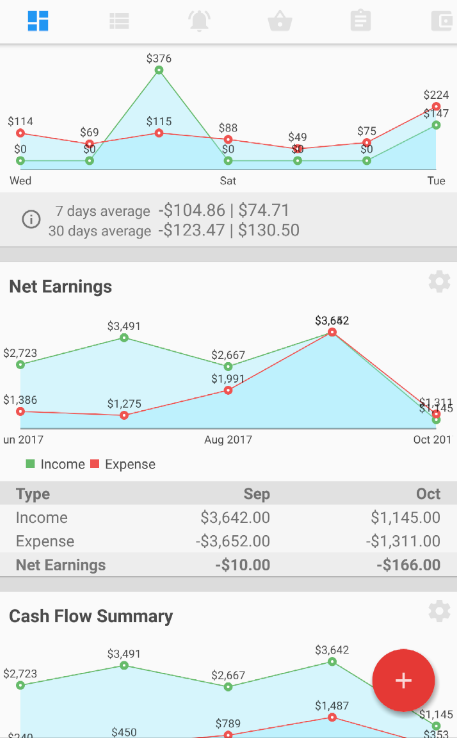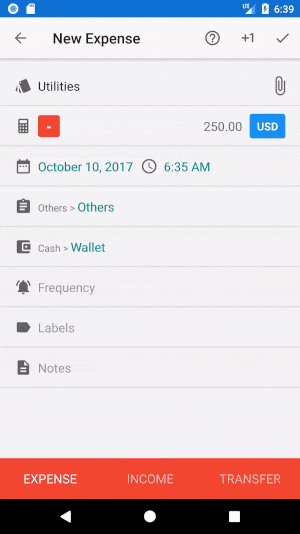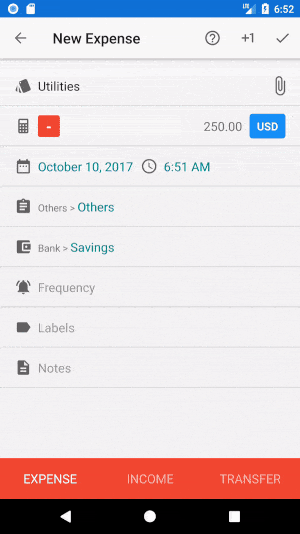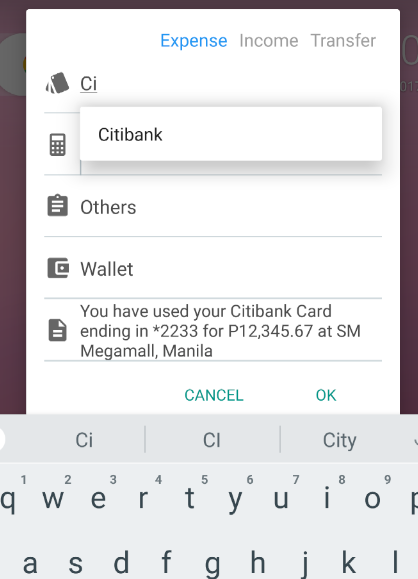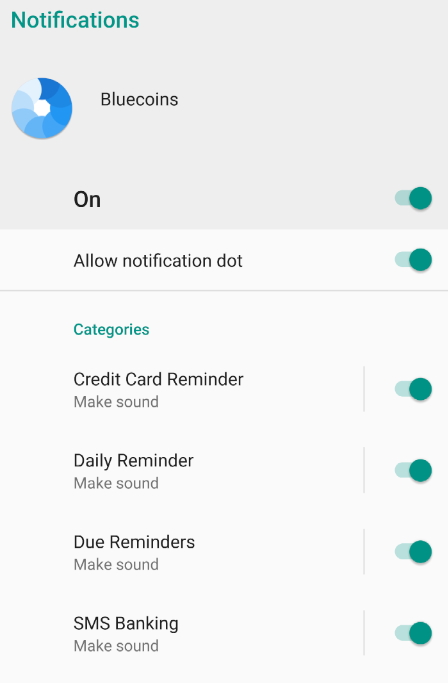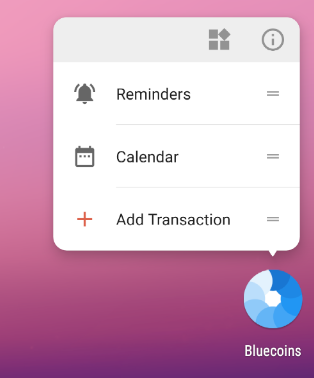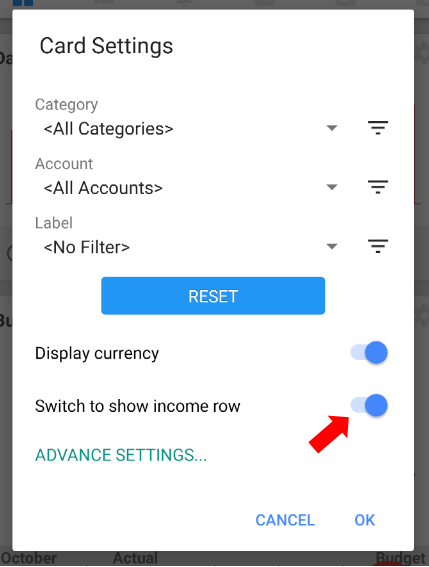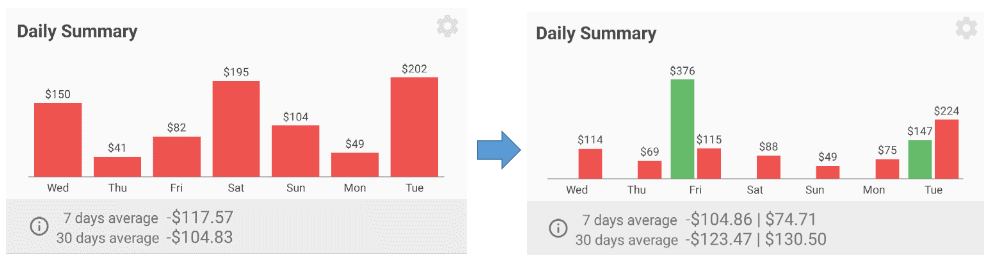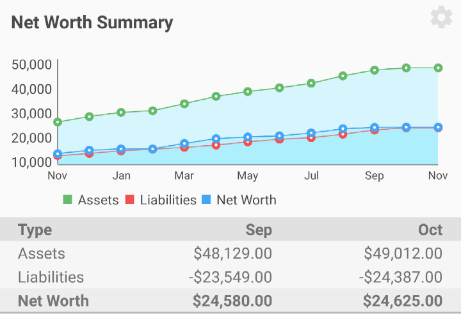Some really cool updates with this latest version. So let’s get started.
Split Transaction Updates
One of the most useful features of Bluecoins has been splitting transactions by categories or accounts. This UI has been around for quite a while, and in v215, we are introducing a major update to the Split Transaction UI.
- First off, instead of the old category selector, you will notice the adaptation of the new account and category selector with it’s built-in quick search. So you do not need to scroll through if you have a long list of categories or accounts.
- Second, as you enter a new split, Bluecoins will automatically calculate the balance of the next split from the total amount to split.
- If you have no amount set to split (amount is zero), you would only see the totals on the footer summary of the split transaction screen.
SMS Notification
A couple of changes to SMS notification dialog:
- AutoComplete support for the SMS title entry. With this feature, you can quickly copy previous transaction’s name, category and account.
- Similar to above, this update also includes the new category and account selector with the built-in quick search.
- Previously, when a new SMS banking notification comes in before you got a chance to process the existing SMS notification, the existing one will be cleared. In this update, a separate notification will be raised for every SMS banking notification.
Android Oreo Updates
Android Oreo users will be in for a treat with a couple of new updates that takes advantage of latest OS features:
- First off, notifications are now fully functional in Android Oreo! Also, the updates includes support for Android Notification Channels. With this feature you can tailor your notifications preferences to your personal preferences.
- Additional app shortcuts support for creating Reminders, in addition to transactions and calendars introduced in version 214.
Daily Summary Updates
This update also features support for showing income bars in the daily summary card. To enable, click the card settings, and enable Show Income Row.
Enabling this setting will display the income bars side by side with the expense bars, along with the 7 and 30 days averages summary in the bottom.
Expert tip
Spice up your dashboard by using some of the card advance settings features. This one applies the line chart with the following advance settings- no y-axis, no legends, chart values enabled.
Net Worth Card Updates
This is a little minor, but some users have reported the x-labels are too long and unsightly. This update trims down the x-labels, by only showing a shorted Month name.
Bug Fixes
This update also comes with a couple of bug fixes that are uncommon so high chance you did not run into them. For more details on this, check out the change log.